Twitter Night Mode: How to turn the website and app dark blue
The new theme is much easier on your eyes than the standard look
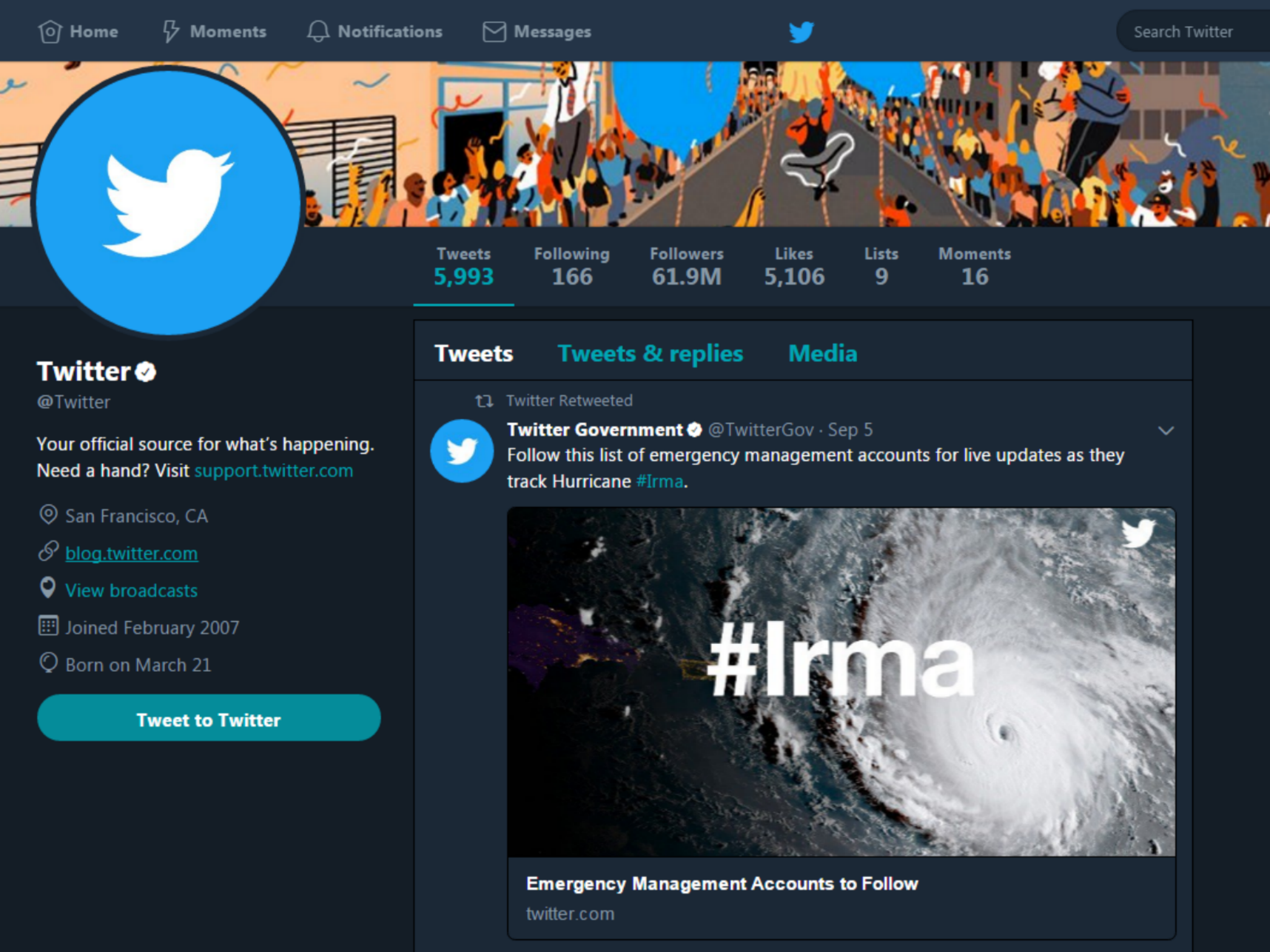
Twitter has finally brought Night Mode to desktop.
It’s a much darker version of the site that’s a lot easier on your eyes, especially if you’re browsing at night.
It arguably also looks even better than the regular blue-and-white version of Twitter.
To activate Night Mode on the Twitter website, click your profile photo (on the right-hand side of the bar at the top of the screen) and select Night Mode.
To disable it, simply click the Night Mode option again.
Night Mode has been available on Twitter’s mobile apps since last year.
To enable it on Android, tap your profile picture at the top of the screen and select Night Mode.
You can also make Night Mode automatically turn itself on and off at sunset and sunrise on some handsets.
The process is pretty much the same on iOS – open the app, tap your profile picture and hit Night Mode.
YouTube recently introduced a similar Dark Theme, which turns the website black-and-red.
You can activate it by clicking the account symbol, selecting Dark Theme and turning Activate Dark Theme on.
Join our commenting forum
Join thought-provoking conversations, follow other Independent readers and see their replies
Comments